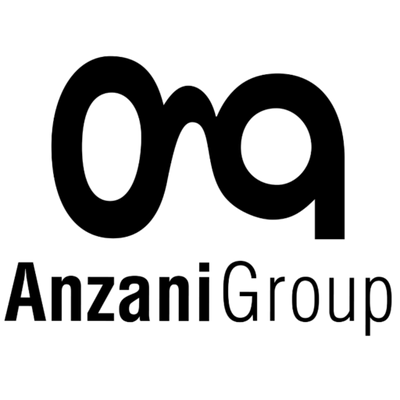Did you know you can protect your eyes using your iPhone? Here’s how!
How many hours a day do you spend looking at your iPhone? Whether you use it for work or daily entertainment, it can be hard to put down. But did you know that without the right precautions, your iPhone could strain your eyes?
Many of us don’t consider the long-term effects of prolonged exposure to blue light and visual fatigue from constant smartphone use. The good news is that your iPhone includes built-in features that can help protect your eyes and reduce symptoms like eye strain, dryness, and blurred vision.
Here’s how to use your iPhone to safeguard your eyes and improve visual comfort:
1. Activate Night Shift to reduce blue light exposure
Blue light is one of the main culprits of eye strain and sleep disruption. Night Shift adjusts your screen colors to warmer tones, reducing blue light exposure, especially in the evening.
How to enable: Settings > Display & Brightness > Night Shift. Set it to activate automatically at sunset or customize it to your schedule.
2. Use True Tone to adapt the screen to ambient light
True Tone automatically adjusts screen colors based on surrounding light, making viewing more natural and less tiring for your eyes.
How to enable: Settings > Display & Brightness > True Tone.
3. Reduce screen brightness and enable Dark Mode
Adjust brightness according to your environment and switch to Dark Mode to reduce contrast and eye strain.
How to enable: Settings > Display & Brightness > adjust brightness or turn on Auto-Brightness. Activate Dark Mode manually or schedule it for sunset.
4. Set app limits and take regular breaks
Prolonged screen use can cause eye fatigue, dryness, and headaches. Use Screen Time to monitor usage and set daily limits for frequently used apps. Follow the 20-20-20 rule: every 20 minutes, look at something 20 feet (6 meters) away for 20 seconds.
How to enable: Settings > Screen Time > App Limits.
5. Use Zoom for easier reading
Enlarge text and icons with Zoom Display to reduce eye strain when reading small fonts.
How to enable: Settings > Display & Brightness > View > Zoom.
6. Enable Bedtime Mode to avoid screen use before sleep
Bedtime Mode helps reduce phone use at night, promoting relaxation and protecting your eyes.
How to enable: Settings > Do Not Disturb > Bedtime. Set a schedule to limit notifications and dim the screen.
Conclusion: Protect your eyes with your iPhone
Using your iPhone doesn’t have to compromise eye health. Features like Night Shift, True Tone, Dark Mode, and Screen Time can significantly reduce visual fatigue and protect your eyes.
Try these tips today and notice improved comfort, especially during long screen sessions. If you still experience discomfort, consider consulting a professional. Book a personalized eye exam at one of Anzani Group’s 8 stores and discover how we can help protect your eyes effectively.